
MineCache Tutorial
If you had followed the instructions from the Download page then when Google Earth first opened up it should have looked something like this.
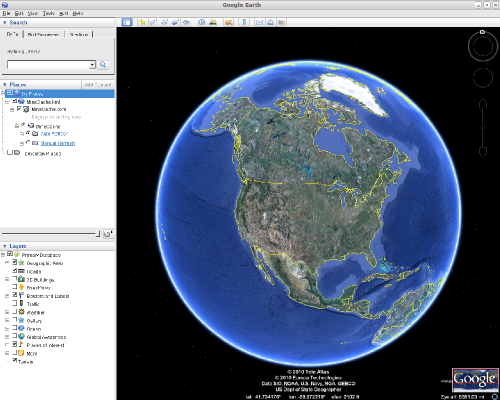
The main area you need to know about to use MineCache is on the left side of the Google Earth window under 'Places'. This is the area you will use to specify how you want to use MineCache.
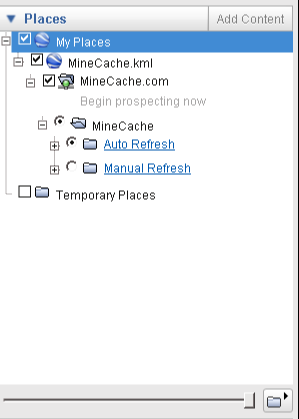
You basically have two options using MineCache while you are earth browsing in Google Earth. There is the 'Auto Refresh' mode and the 'Manual Refresh' mode.
Auto Refresh
The 'Auto Refresh' mode is great to use when you are exploring areas for existing gold sites. Once you find area to explore in depth you may prefer to switch to 'Manual Refresh'. As you move around in Google Earth, MineCache will automatically update the current view with gold mine sites if there are any in the area.
Once you stop moving in Google Earth for a second or two MineCache will send a request to MineCache.com for any gold sites in the area. As long as you are zoomed in to within 100 miles of the ground and if there are gold sites in the area then MineCache.com will send the gold sites to you in Google Earth.
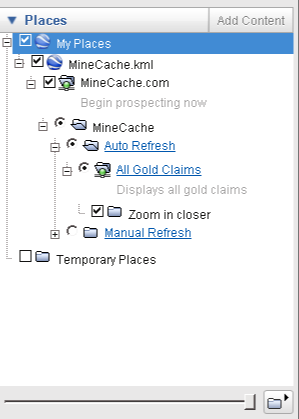
Click the '+' signs to expand the folders. You will notice that the last folder under 'Auto Refresh / All Gold Claims /' will display messages to you depending on several things. One message you will get if you are not zoomed within 100 miles of the earth's surface is the message 'Zoom in closer' as it shows in the picture. At the very bottom of the Google Earth screen on the right hand side is a place that says 'Eye alt' plus some number in miles. This is your height above the ground
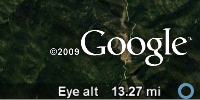
Another message you may get if you are not in an area with any gold mine sites, is the message 'No gold mines here' as it shows in the picture.
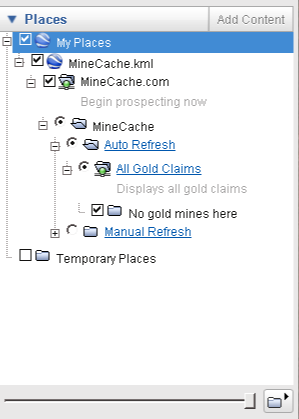
Now if you hit the mother lode you may get a message that says 'Zoom in for more results'. You will get this message when there are more mines to show than the current default limit will send at one time. What this means is that for each request to MineCache.com that you make only up to a maximum of 200 mines will be returned. So to see all the results you would have to zoom in closer to narrow down the search area.
If you are in a gold area, another common message will be the '## Mines in this view' message. Where '##' is the number of mines in the view. This just lets you know how many mines are there.
You may have noticed that some folders have a little green dot like this
 . This means
everything is good.
. This means
everything is good.
If the little dot is yellow like this
 and it's moving back
and forth then MineCache is requesting data from MineCach.com.
For best performance try not to move the Google Earth view while this is happening.
and it's moving back
and forth then MineCache is requesting data from MineCach.com.
For best performance try not to move the Google Earth view while this is happening.
If the little dot ever turns red like this
 then some kind of error
happened. Just try right clicking on it and select 'Refresh', that should get it going again.
then some kind of error
happened. Just try right clicking on it and select 'Refresh', that should get it going again.
Manual Refresh
'Manual Refresh' works basically exactly the same as 'Auto Refresh' except as it obviously sounds you have to manually refresh the view. The big advantage for manually refreshing the view is because this allows you to keep the gold sites displayed on the screen while you do lots of zooming in, zooming out, and flying all over while exploring a gold area.
If you find that you need to refresh the view all you have to do is right click on 'All Gold Claims' under 'Manual Refresh' and select 'Refresh'. It will reload new mines for the area in view.
Mine Details
While you are scanning new prospecting areas you may want to click on one of the mines on the screen. This will bring a up a brief details page for the mine.
In this window there are a few mine details and some links that open up in your web browser if you click them that allow you to see more details about the mine. You can post a comment about the mine if you happen to have been there or have some facts or details that you would like to share. You may also upload photos of the mine if you have any that you would like to share.
Well that's the quick tutorial. I hope you have as much fun using it to research your prospecting areas as I had making it and using it my self.